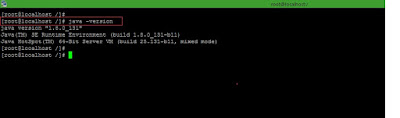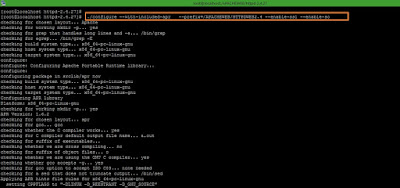Step 1: Locate to JBOSS /configuration folder.
Screenshot 1:
Step 2: open standalone.xml file. NOTE : Always take backup before doing any config. changes.
Command >> vi standalone.xml
Step 3: Add below parameters for ssl configuration below connector http.
----------------------------------------------------------------------------------------------------------
<connector name="https" protocol="HTTP/1.1" scheme="https" socket-binding="https" secure="true">
<ssl key-alias="ssl" password="142536" certificate-key-file="/JBOSS/JBOSS1/jboss-eap-6.4/standalone/configuration/keystore.jks" verify-client="false" />
</connector>
----------------------------------------------------------------------------------------------------------
Where,
key-alias >> alias name of keystore.
certificate-key-file >> Pathname of the keystore file where you have stored the server certificate to be loaded.
password >> Password of a file.
verify-client >> Set to true if you want the SSL stack to require a valid certificate chain from the client before accepting a connection. (default is false).
Screenshot 3-1:
Screenshot 3-2:
Step 4 : Locate jboss /bin folder and start the jboss.
I have made a startjboss.sh script and bind my machine IP address.
Screenshot 4-1:
Screenshot 4-2:
Step 5: Check the application on port 8443 with IP (Default port is 8443).
Screenshot 5 :
Step 6: Check the application on port 8443 with CN (CommanName) and SAN (Subject Alternative Name) DNS in certificate.
Before this make entries in hosts file of machine.
Command >> vi /etc/hosts
Screenshot 6-1:
Step 7 : Check the application using Common Name (CN).
Screenshot 7-1:
Check the application using SAN-DNS.
Screenshot 7-2:
Screenshot 7-3:
Step 8 : To hide port 8443 , change the Port from 8443 to 443 in standalone.xml and restart the jboss.
Screenshot 8-1 :
Step 9: Check the application using Common Name (CN).
Screenshot 9 :
Refrence link : https://docs.jboss.org/jbossweb/7.0.x/config/ssl.html
Refrence link : https://access.redhat.com/solutions/209023
Refrence link : https://access.redhat.com/solutions/172203
Link to create self-signed certificate http://www.middlewarebox.com
Thanks :-)